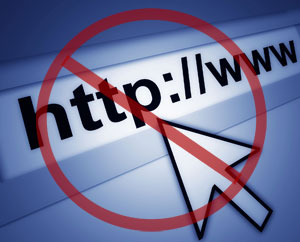
Most of us find ourselves in situations where a website we wish to visit is blocked by ISP (Internet Service Provider). So the question arises, how can we access blocked websites. The answer to this is simple: Proxy websites.
Proxy Websites
A proxy website acts as an intermediate source between the user and server the site being contacted is hosted on. Users send requests to proxy websites which conveys them to the site's server. The reply received by the proxy website is then forwarded to the user's computer. This gives an impression to ISP's that the user is visiting the proxy website but in reality its not so.

A simple Google search containing the word "proxy websites" is likely to return a lot of useful results. However, most of them are likely to be lists containing proxy servers which you can setup using their IP Address and Port Number.
So, in order to find interactive proxy websites, you will have to search for something like "Facebook Proxy Server" or "Orkut Proxy Server". A search like this is most likely to return interactive proxy websites with which you can access your blocked website by simply entering the URL in URL field. If you want additional security you can opt for a paid proxy server.
If you do not want to search, here are few popular free proxy websites you can use:-
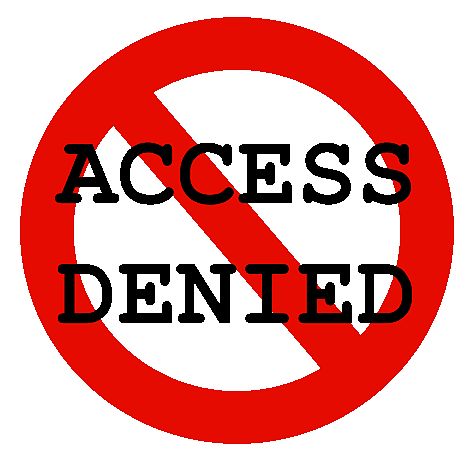
- http://www.hidemyass.com
- http://www.spysurfing.com/
- http://proxify.us/p/
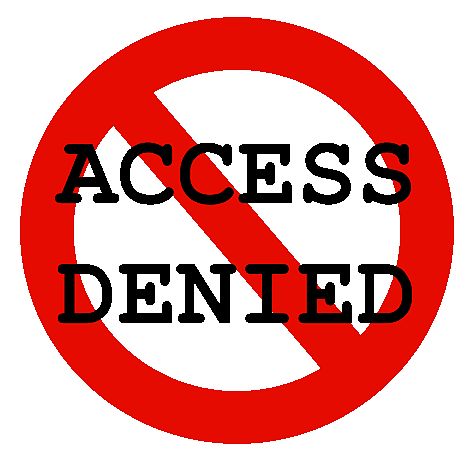
Setup Proxy Servers using their IP Address
If you wish to visit your blocked website using a web proxy, you do not need any setup. However, if you wish to use a proxy server that can only be accessed by using its IP address and port number, you must configure your browser to use it. Follow the instructions given below to setup this type of proxy in your browser:-Google Chrome and Internet Explorer Users
Google Chrome uses the same network settings as Internet Explorer. So, in order to configure Google Chrome to use a proxy server, you have to configure Internet Explorer. You can configure a proxy server in Internet Explorer by following the instructions given below:-- Start Internet Explorer.
- Click on "Tools" and then "Internet Options".
- Click on "Connections Tab" and select your "Network Connection" and then click on "Settings".
- Check on "Use a Proxy Server" for this Connection.
- In the Address field add the IP Address of your Proxy server. In the Port field, enter the Port Number.
- Click on OK and OK again.
Mozilla Firefox Users
Mozilla Firefox users can configure their browser to use a proxy by following the instructions given below:-- Start Mozilla Firefox.
- Click on "Tools" options.
- Click on "Advanced" Tab.
- Click on "Network" tab.
- Click on "Settings".
- Encircle "Manual Proxy Configuration".
- Enter the IP Address and Port Number at the appropriate place. In most cases, it will be a HTTP server.
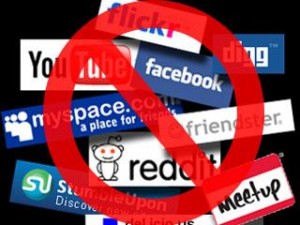
After you have successfully configured your browser to use the proxy server, you will be able to access blocked websites whenever you browse the internet with your browser.
And you are dOnE..............













Blocking the online social websites in this case is not educational because it will make the students feel force and not acknowledged their skills. I have a awesome way to access
ReplyDeleteUnblock Facebook
Your nice work is very attractive and impressive.
ReplyDeleteaccess Bee MP3 in UK
I really appreciate this journal and that i can positive promote this journal to others in my circle. BitSnoop UK proxy
ReplyDeleteYour work is very simple art of work its really a helpful.
ReplyDeleteaccess Bee MP3 in UK
This essay is very attractive and useful. Your this work defiantly helps other.
ReplyDeleteBee MP3 UK proxy
Just want to say your article is astounding. The clarity in your post is simply spectacular.
ReplyDeleteFiles Tube UK proxy